
Good luck, and feel free to ask if you have any questions.In this step-by-step tutorial i will show you how to easily install Kon-Boot on your USB. If the error message appears before Windows starts booting, (Example, “NTLR is missing”) then you probably won’t be able to use this technique. If the error you are receiving on the screen when the computer stops booting comes from Windows (example: “Windows could not start because the following file is missing” or your get a blue screen of death) you can most likely use this technique successfully. This technique will only work if your partition table is in good condition. When you finish locating your files, use “Copy” and “Paste” to transfer them from the computer’s hard drive to your USB hard drive. Files can also be on your “Desktop” folder.

If your computer’s hard drive was running Windows, your files should be under C:\Documents and Settings\”your profile name”\My Documents, for Windows XP and below and C:\Users\”your profile name”\My Documents, for Windows Vista and Windows 7. Click on your computer’s internal drive and look for the files you wish to back up. There you will find both, your computer’s internal hard drive and your USB external hard drive. Click on “ My Documents” which is similar to “My Computer” in Windows. Once the CD finishes booting you will find yourself in Parted Magic, which is just a customized Linux LiveCD operating system. If the CD gets stuck during the booting process, turn the computer off, boot from the CD again, but this time choose “ Live with Low RAM Settings“. Leave the first option selected “ Default Settings” and click “ Enter” to continue. Once you are able to boot from the Parted Magic CD, you will see a menu like the one below. If you do not know how to enter the BIOS, turn the computer on and watch closely at the screen you will see a message at the bottom telling you something like “press F1 to enter setup” or “Press DEL to enter BIOS”.
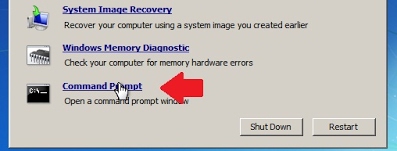
If your computer boots from the hard drive like it normally does instead of booting from the CD, you have to either enter the boot menu right when you turn the computer on (if your computer has a boot menu), or enter the computer’s BIOS and change the CD-ROM so it can be above the hard drive in the boot order process.
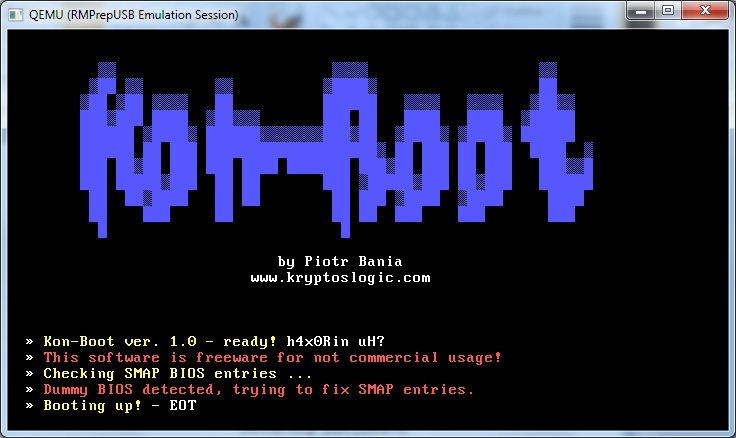
Insert your Parted Magic CD on your computer, turn the computer off and turn it back on to boot from the CD. You can probably use any Linux LiveCD, but I recommend Parted Magic because it has good hardware compatibility and includes other tools you can use for data recovery in case you need them in the future.Ĭonnect your external hard drive to your computer this is the drive we are going to use for extracting the data to.

If you do not have any, I recommend ImgBurn (Freeware). Parted Magic comes in an ISO image burn this image to a CD using your favorite CD burning software. To do this we are going to download Parted Magic, which is Linux-based so its free.


 0 kommentar(er)
0 kommentar(er)
